Creating Groups in Moodle
Before creating your groups, review the article below on the types of group modes.
1. Click Participants tab below the course title/name. Click on Enrolled Users, then click on Groups.

2. You can do one of two things - Create manual groups or "auto-create" groups. Auto-create will evenly divide the students into the amount of groups you decide. If you create groups manually, you will manually assign students to the group.

Manually Creating Groups
1. Select create group.
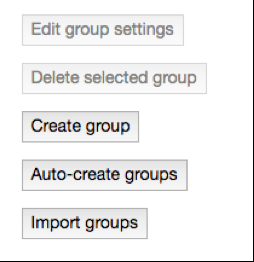
2. Name the group and select save changes.

3. Repeat this process for however many groups that you need.
4. Once groups are created, highlight the group that will be used to assign students and select "add/remove users". **Note: if you need to update group names, select edit group settings.
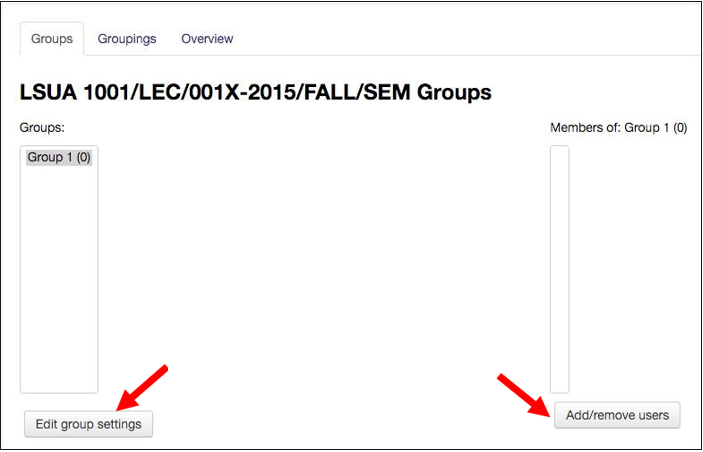
5. Select users to add to that group - you will be able to verify the group you are working in at the top of the page. Once adding all the members for that particular group select "back to groups". Repeat for each group.

